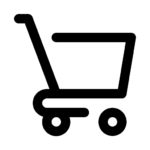How Do I Edit My Smart Card?
General
Whether you are an individual or corporate user, you can customize the appearance of your digital card, update your information, and instantly preview the changes you make.
Editing Your Digital Card from the Desktop Panel
To edit your digital card, log in to the Cool ID platform and follow these steps:
- Log in to your desktop dashboard.
- You can edit your information on the first page that opens.
About Me Section (Basic Information and Appearance)
Information you can edit in this section:
- Card Visuals:
- Profile picture
- Banner
- Basic Information: Your name, job title, company, location, and short bio.
- Color Theme:
- Choose from ready-made color palettes or specify custom colors using RGB color codes (PRO and PRO+).
- Set the colors of your link icons individually (PRO and PRO+).
🔗 Links Section
You can edit the links and contact information you want to add to your Cool ID card in this section. You can also activate your potential customer form here.
Editing Your Digital Card from the Mobile App
You can easily edit your card via the Cool ID mobile app, just like on desktop.
How to edit:
- Open the Cool ID app on your phone.
- Select the digital card you want to edit.
- Tap the “Edit” option at the bottom of the card.
- Edit the desired sections from the opened menu (About Me, Links, Theme, etc.).
- Tap the “Save” button after completing the changes.
The mobile app includes all customization options from the desktop panel and offers an easy user experience.